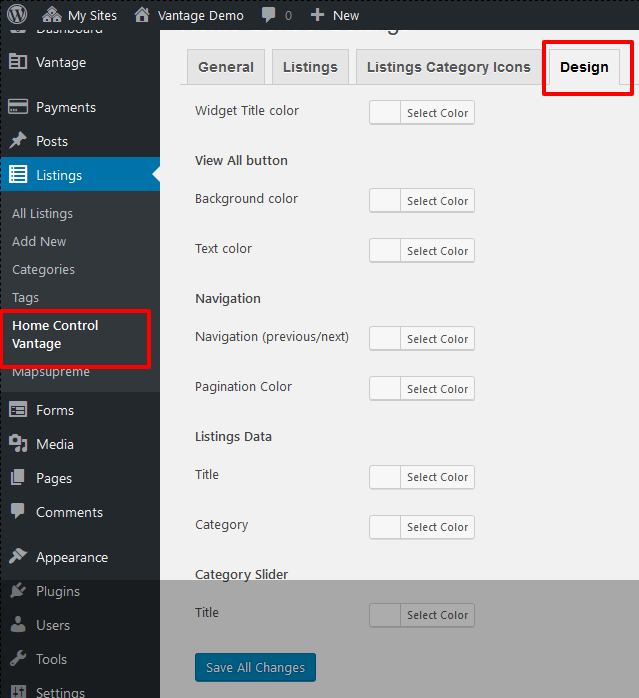STEP 01 :: Create New Page for plugin
- Go to wp-admin > Pages > Create new page > example “New Home page”.
- Select Plugin Page Template :: Select the page template – Page Attributes >> “Home Control Vantage Plugin”
- Add description as per Vantage theme home page settings
- Save the settings and your page is ready now.
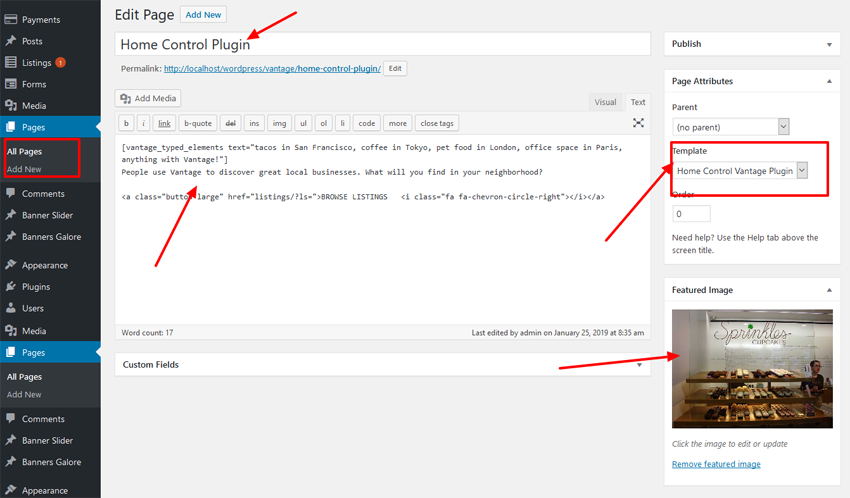
STEP 02 :: Set page as home page
- Go to wp-admin >> Settings(left menu) > Reading >> set the option “Front page displays” >> A static page (select below) >> see “Front page:” and select your created page as per above.
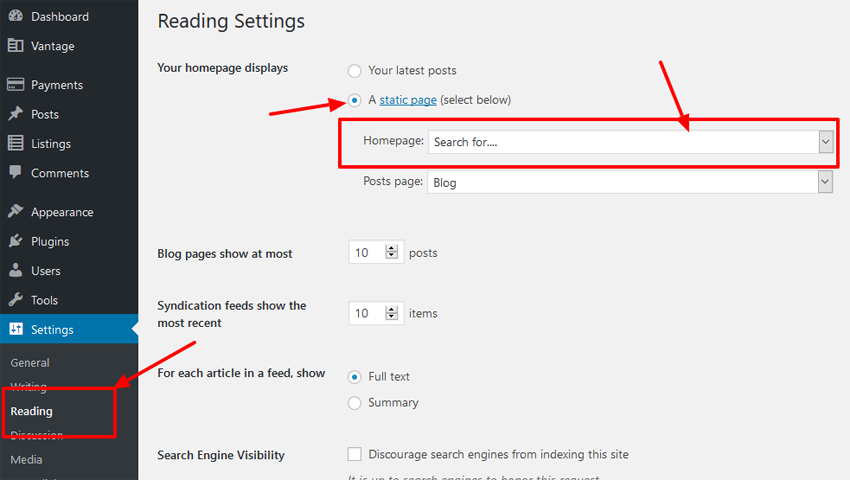
STEP 03 :: Widget Settings for home page
- Go to wp-admin >> Appearance(left menu) >> Widgets >> Widgets section – you should drag & drop widgets in widget area to get it working like demo.
- Plugin added new Widgets
- Go to wp-admin >> Appearance(left menu) >> Widgets >> Widgets section — you can see additional many widgets added named :: all widgets title starting with :: WPWHCV
- You may drag & drop the widgets to plugin widget area and change settings as per you want.
- Important NOTE :: widgets name and title may change time to time and as per plugin update…
- Plugin added Widget Areas
- Go to wp-admin >> Appearance(left menu) >> Widgets >> Widgets section – you can get new additional widget areas for both home content & home sidebar as per below listed ::
- –> “Home Below Header Area” >> display full screen content — below header
- –> “Home Content Area” >> display variable size width content as per plugin settings
- –> “Home Sidebar Area” >> display left/right sidebar as per page template settings selection.
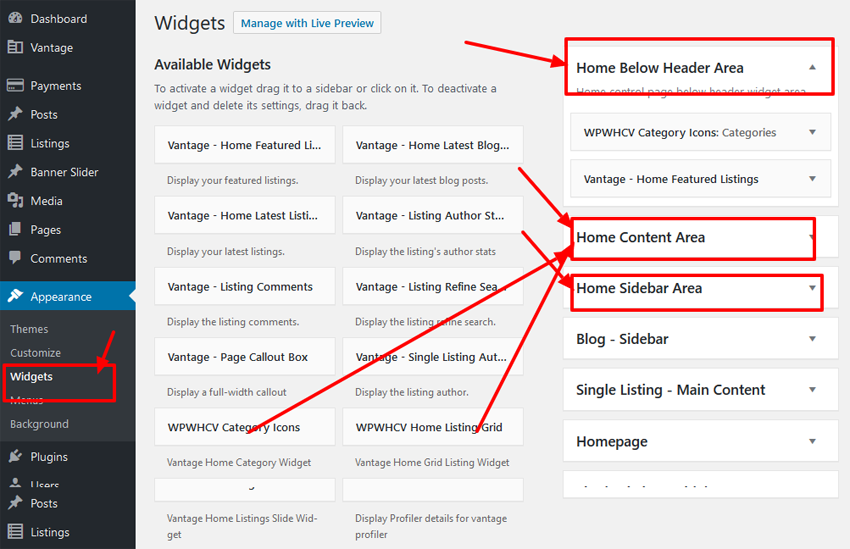
STEP 04 :: Plugin Settings
- Go to wp-admin >> Listing(left menu) >> Home Control Vantage >> See plugin settings.
- General Settings
- wp-admin >> Listings (left menu) >> Home Control Vantage >> General Settings. Select either ::
- — Full Width >> full screen
- — Variable size Content Width >> content size
- — Right Sidebar with variable size content >> Page with right sidebar as per theme design.
- — Left Sidebar with variable size content >> Page with left sidebar as per theme design.
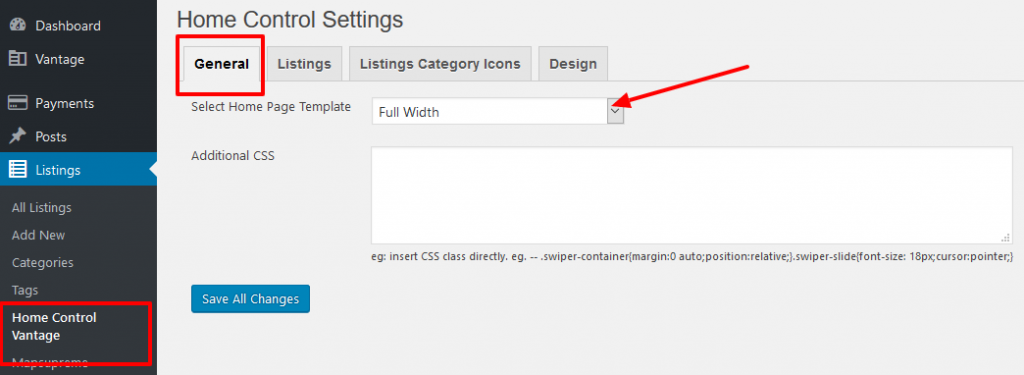
Listings Settings
wp-admin >> Listings (left menu) >> Home Control Vantage >> Listings Settings.
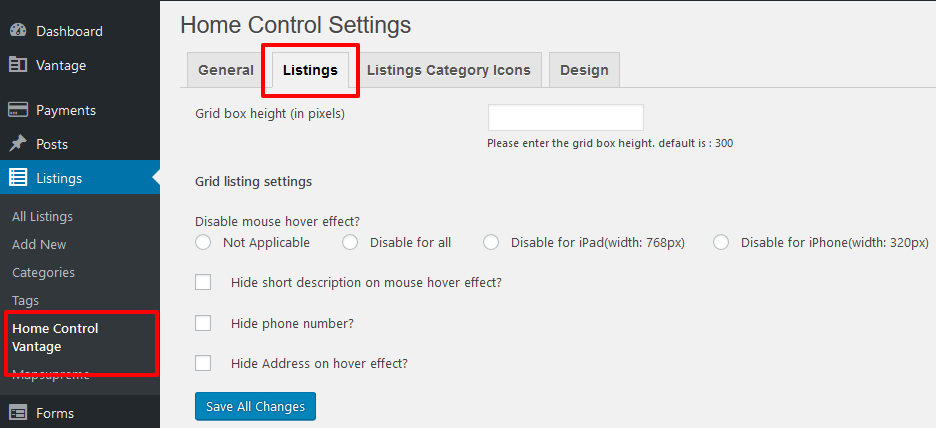
Listings Category Icons Settings
wp-admin >> Listings (left menu) >> Home Control Vantage >> Listings Category Icons Settings
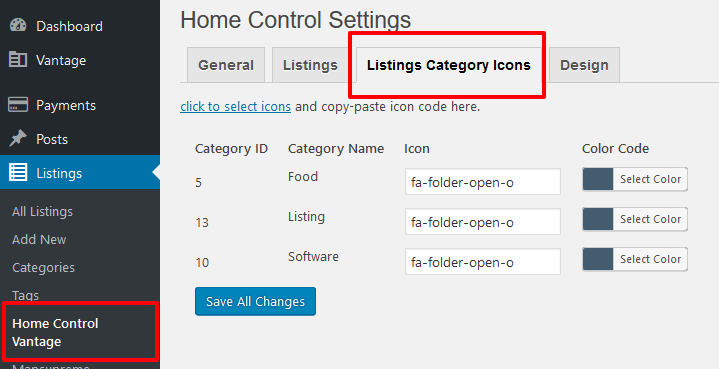
Design Settings
wp-admin >> Listings (left menu) >> Home Control Vantage >> Design Settings