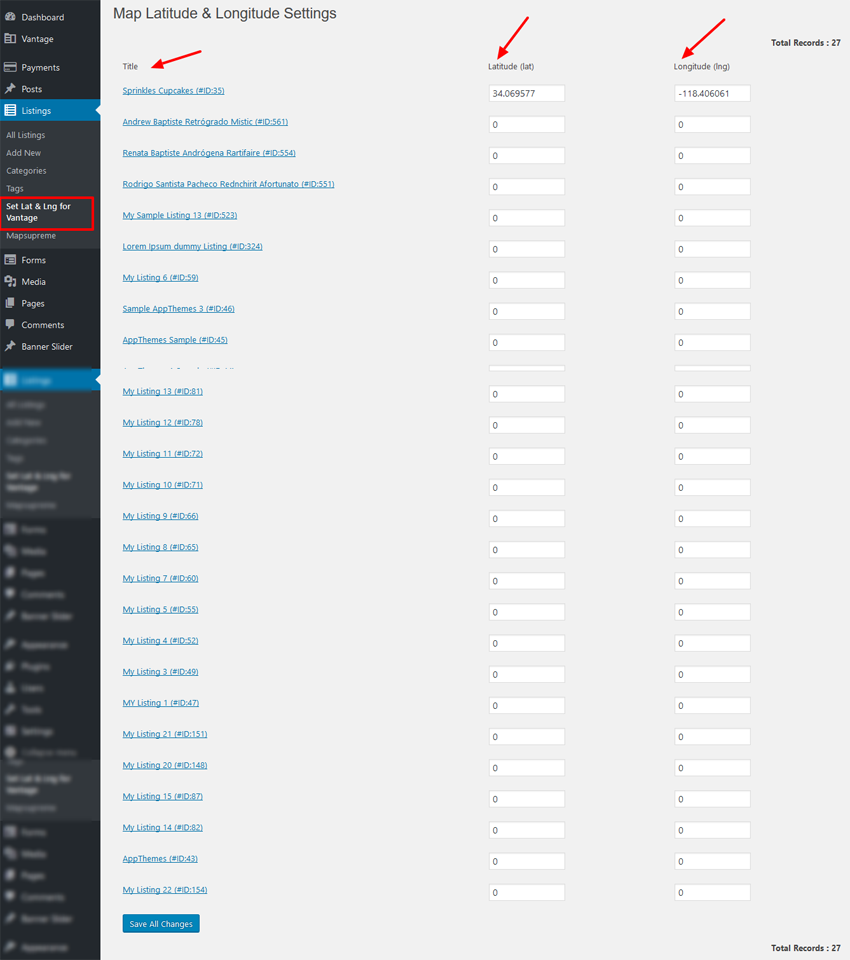STEP 01 : Plugin Settings from wp-admin
See additional “Full Mapsupreme” menu link under “Listings” box at left menus from where you can manage settings.
Go to wp-admin > Listings (left menu) > Full Mapsupreme > Settings…
- If it is first time installation you should save settings.
- Set “Cache Data refresh Time” and save.
- Data will stored and file generated automatically as soon as saved settings. Please check cached file settings as per path mention on settings page descriptions.
- After every time it will refresh cached data automatically, you don’t need to save settings every time.
- None Cache Data
- From plugin settings if you have selected “Disable Cache” then it will work as none cached data display.
- WordPress Cron job settings will be reset and there is no more cached data stored or processed. It may take load time as per number of recoreds from your site and cause delay in your site load time.
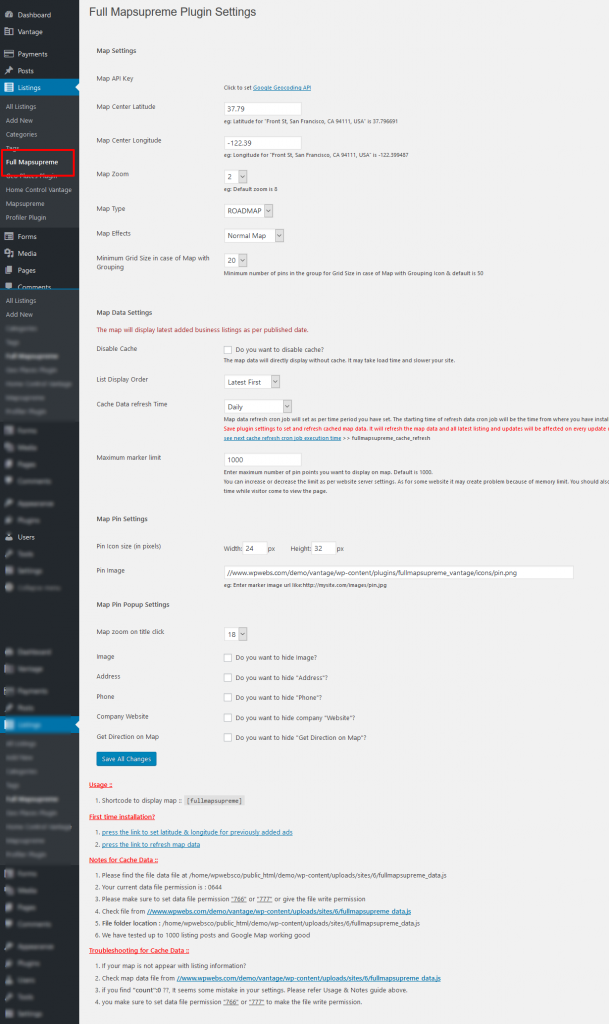
STEP 02 : Use Shortcode to display map
To display map you should go to wp-admin > pages > Add/Edit page >>
— User shortcode : [ fullmapsupreme ]
— See “Page Attributes” >> “Template” >> select “Layout: Full Width” — to display map in full screen.
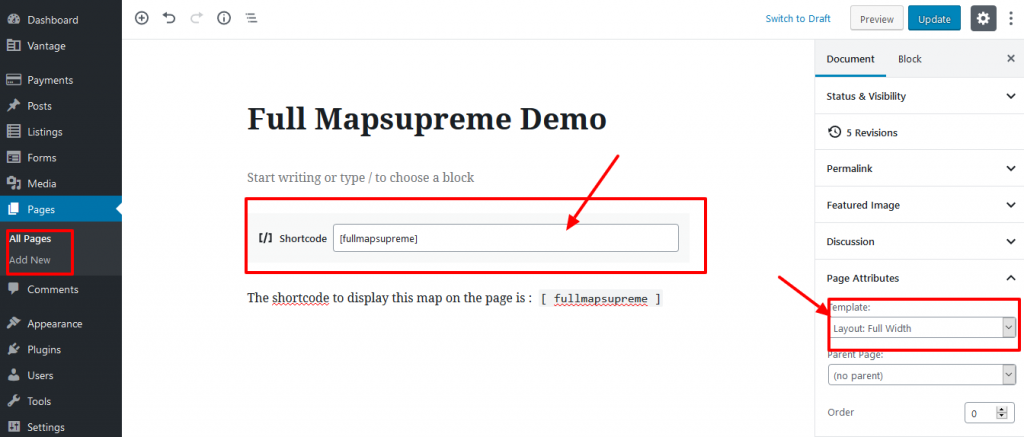
STEP 03 : Use Widget to display map
To display map you should go to wp-admin > Appearance > Widgets >>
— Widget title :: WPW Full Mapsupreme
— drag & drop in “Homepage” widget area to dispaly on home page.
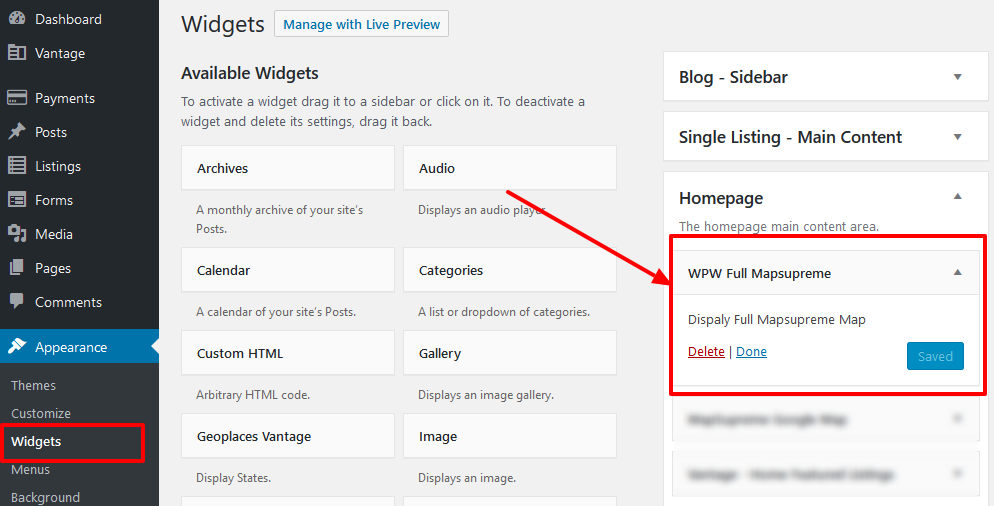
STEP 04 : Correct Ads Latitude & Longitude for Google Map
<< click to download plugin >>
Install Plugin
— Get download plugin :: Manage Google Map Latitude & Longitude Manually for Appthemes
— Go to wp-admin >> Plugins >> See the list with plugin “Manage Google Map Latitude & Longitude Manually for Appthemes” >> Activate this plugin
— The plugin folder has Google map Latitude & Longitude correction related plugin.
— Go to wp-admin >> Plugins >> See the list with plugin “Set Google Map Latitude & Longitude Manually” >> Activate this plugin
— New settings link will be added from wp-admin >> Ads (left menu) >> Set Lat & Lng for ClassiPress
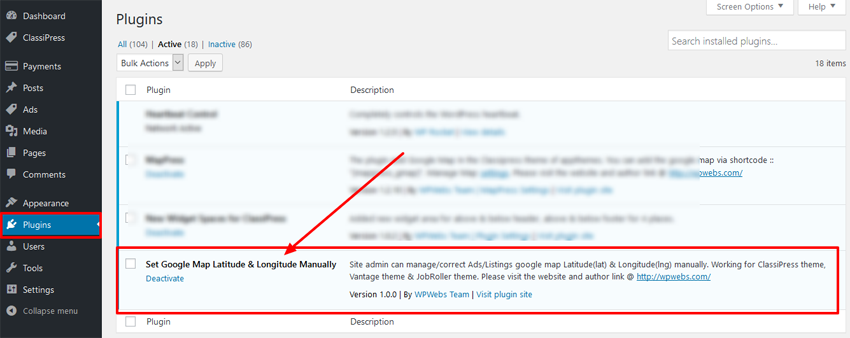
Map Latitude & Longitude Settings
— Go to wp-admin >> Ads (left menu) >> Set Lat & Lng for ClassiPress >> Get the list of all ads with related values.
— You can correct as per your location added because sometime because any how you cannot see the ad on proper location as per you have added the address, so this will help you to correct your display of location. No matter how the address is correct or not.