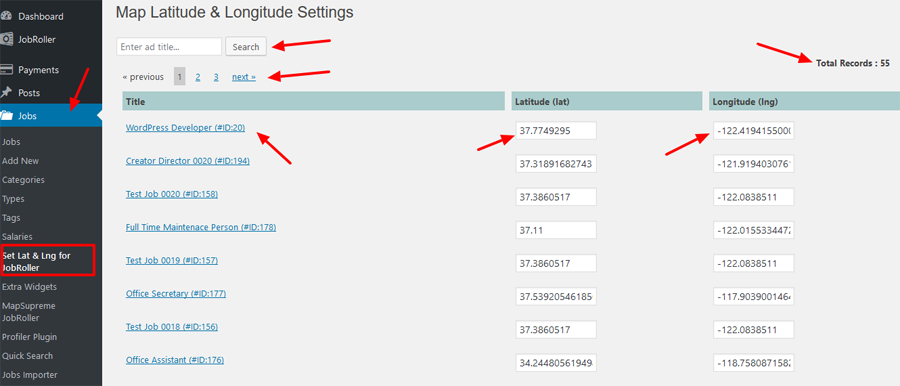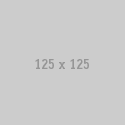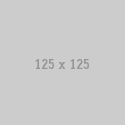Mapsupreme JobRoller Plugin Documents
STEP 01 : Plugin Settings
— Go to wp-admin >> Jobs (left menu ) >> MapSupreme JobRoller >> See the plugin settings
— Set GOOGLE map API key
— Map Center latitute, longitude & zoom factor
— Auto zoom settings, map type, map effect, and category list related settings
— Select your category list to display only specific category jobs on the map. — Select Map List type is important because you can display either jobs or resumes.
— Display map for home page, search page, category pages, tags pages, job type pages…………. related settings.
— Map data refresh cron job refresh time settings
— Map pin image display related settings…… and many more….
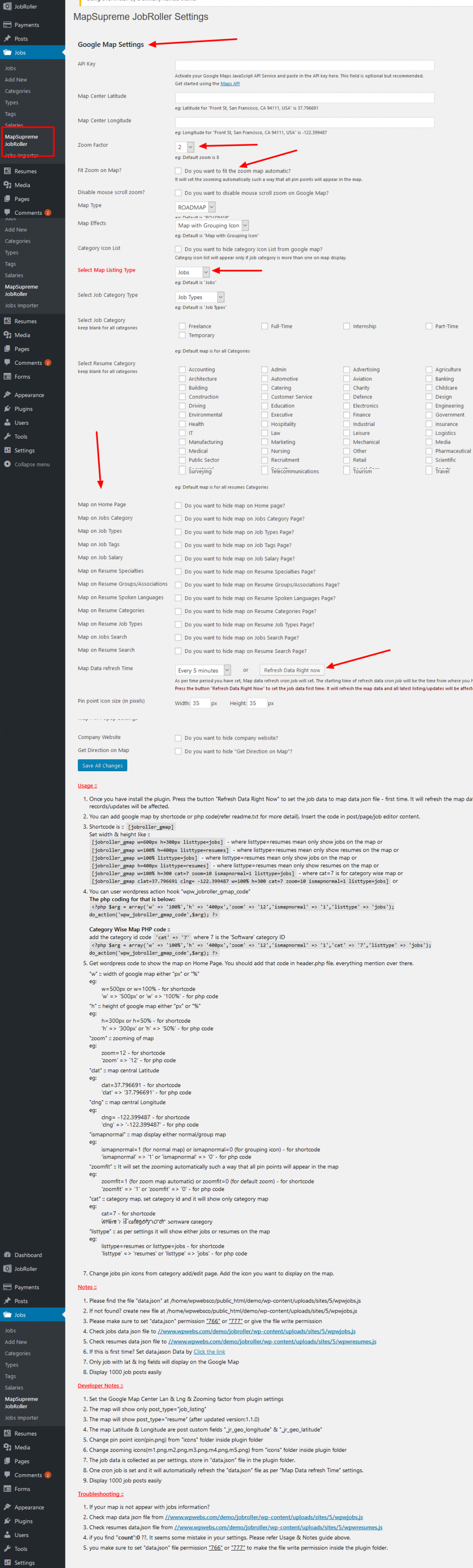
STEP 02 : Map Pin Icons Settings
Jobs category map pin icons settings
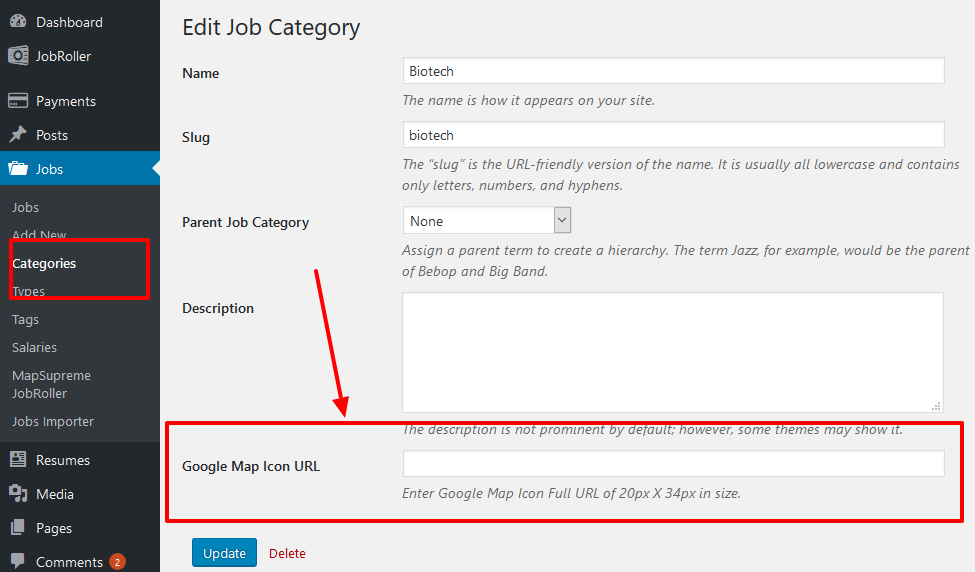
Jobs salary type map pin icons settings
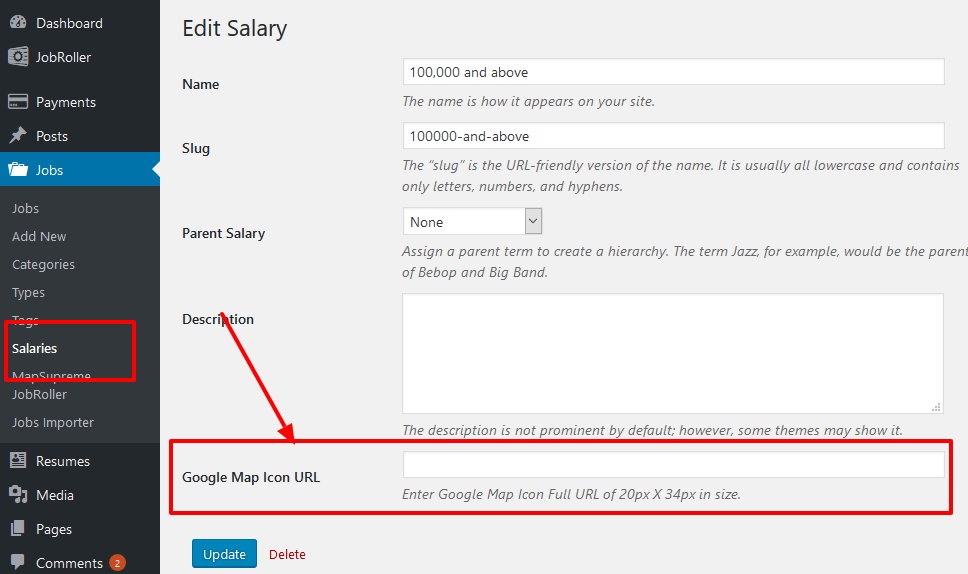
Like this way you can see google map icon settings for tags, job types also….
STEP 03 : Correct Ads Latitude & Longitude for Google Map
<< click to download plugin >>
Install Plugin
— Get download plugin :: Manage Google Map Latitude & Longitude Manually for Appthemes
— Go to wp-admin >> Plugins >> See the list with plugin “Manage Google Map Latitude & Longitude Manually for Appthemes” >> Activate this plugin
— The plugin folder has Google map Latitude & Longitude correction related plugin.
— Go to wp-admin >> Plugins >> See the list with plugin “Set Google Map Latitude & Longitude Manually” >> Activate this plugin
— New settings link will be added from wp-admin >> Ads (left menu) >> Set Lat & Lng for ClassiPress
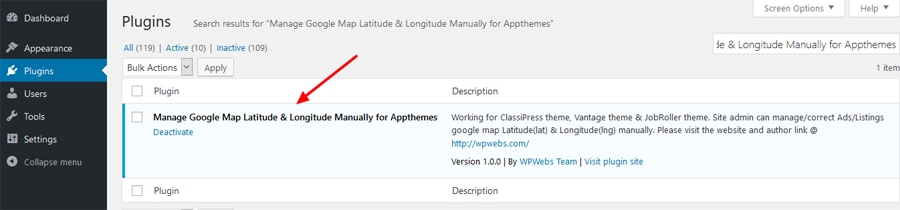
Map Latitude & Longitude Settings
— Go to wp-admin >> Ads (left menu) >> Set Lat & Lng for ClassiPress >> Get the list of all ads with related values.
— You can correct as per your location added because sometime because any how you cannot see the ad on proper location as per you have added the address, so this will help you to correct your display of location. No matter how the address is correct or not.