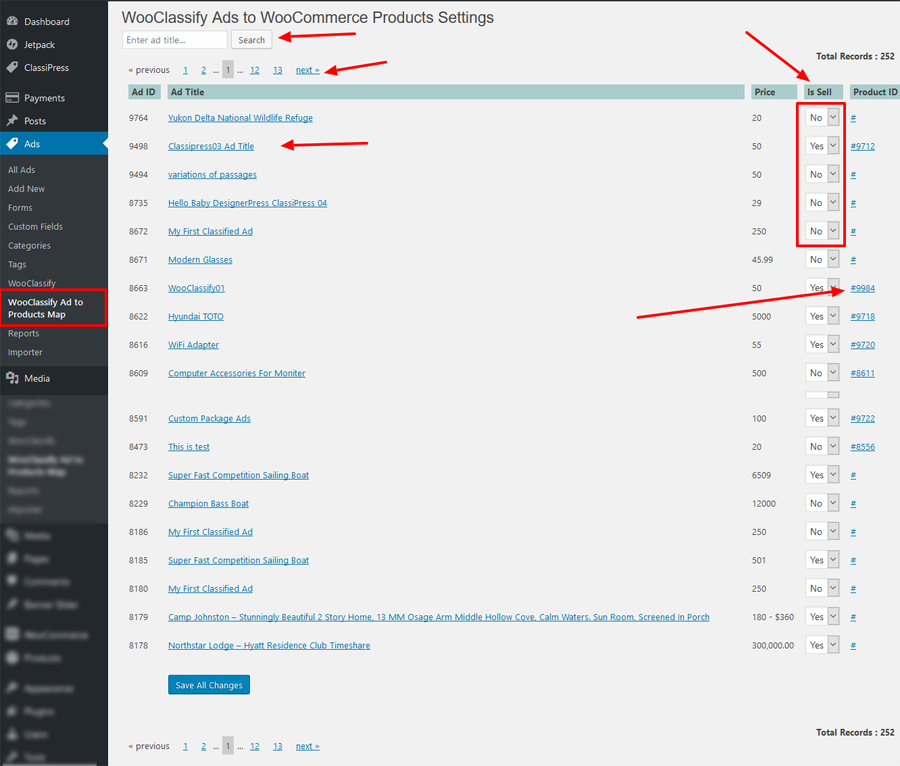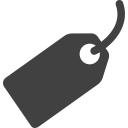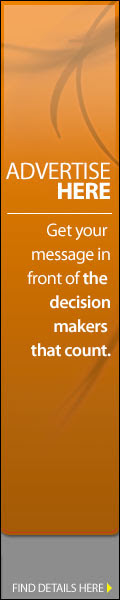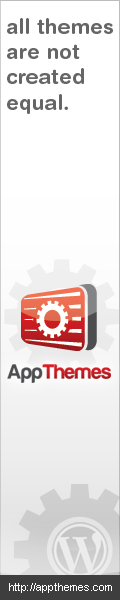The most important task before use the plugin is >> first of all install & activate the WooCommerce Plugin from the wordpress.org site and create one sample product and try to buy from front-end. If it is working ok like shopping cart, checkout, payment process and finally order confirmation and all, then after only you should activate the plugin and it will work because without WooCommerce plugin activation, this plugin is not useful.
STEP 01: Plugin Settings
— Go to wp-admin >> Ads (left Menu) >>WooClassify >> WooClassify Settings
— ” Synchronize ads & products ” to enable all Ads as products for sell
— ” Buy Now Button Display ” to display buy now button position
— Buy Button Text to manage buy now button text display
— Add to cart related settings
— Manage category wise settings
— Seller settings
— Email settings for buyer and seller
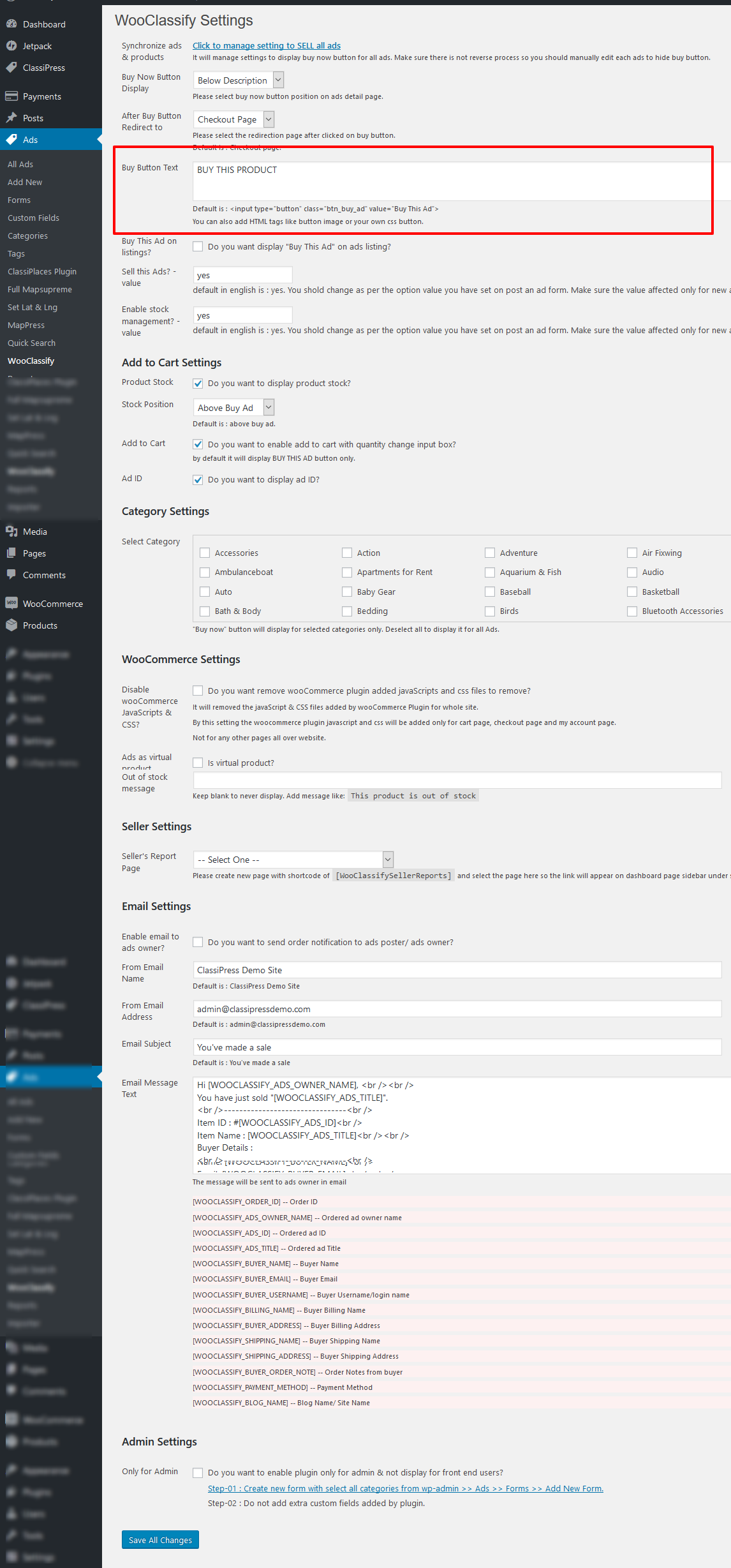
STEP 02: Manage Ads to SELL
— Go to wp-admin >> Ads (left menu) >> Add/edit Ads >> Listings Settings (custom fields) >> Sell this Ads
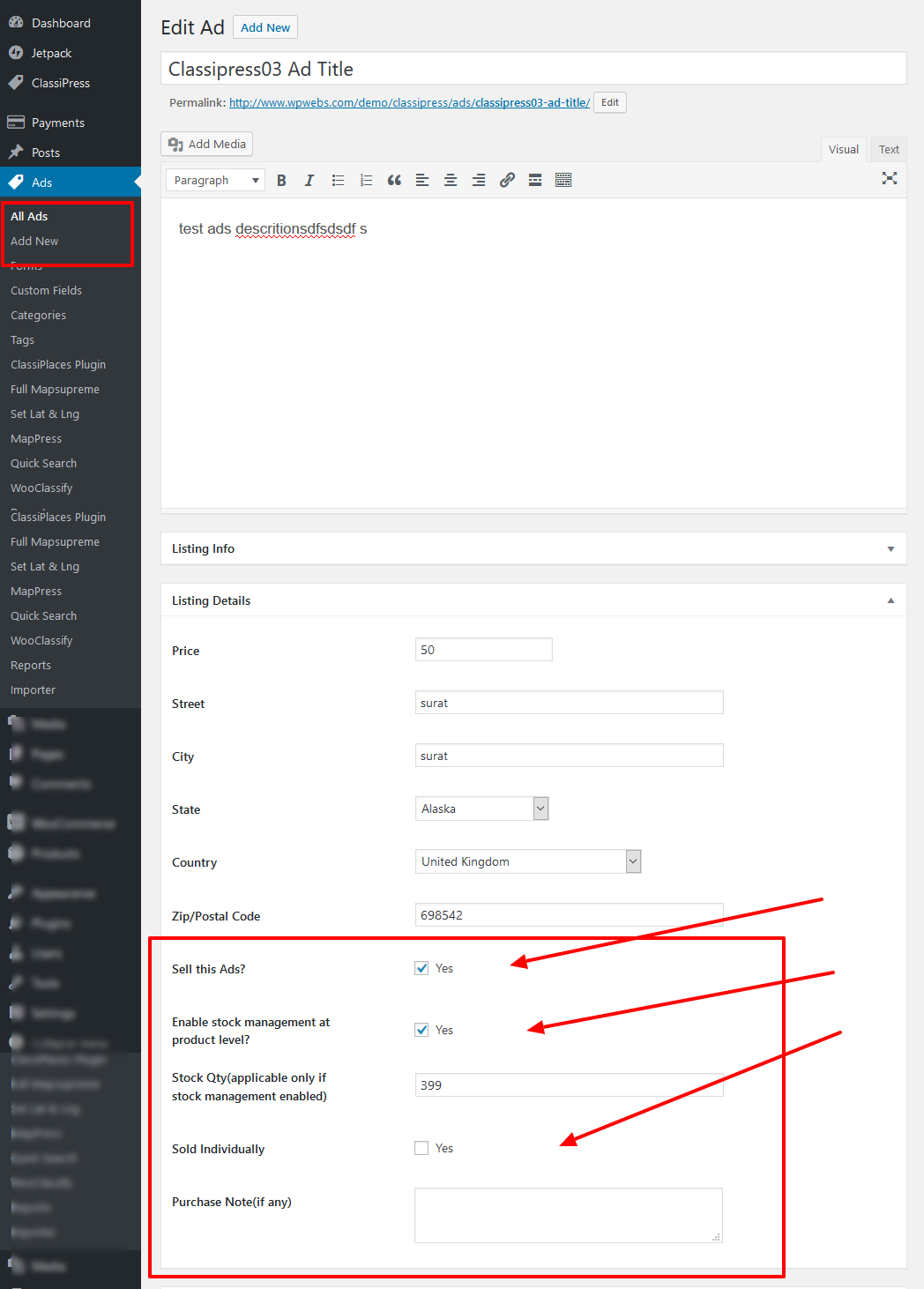
STEP 03: Display Ads SELL on front-end site
— Display buy now button or add to cart settings
— Display Ad ID
— Display Ad/Product Stock
Buy Now Button on Ads Details Page
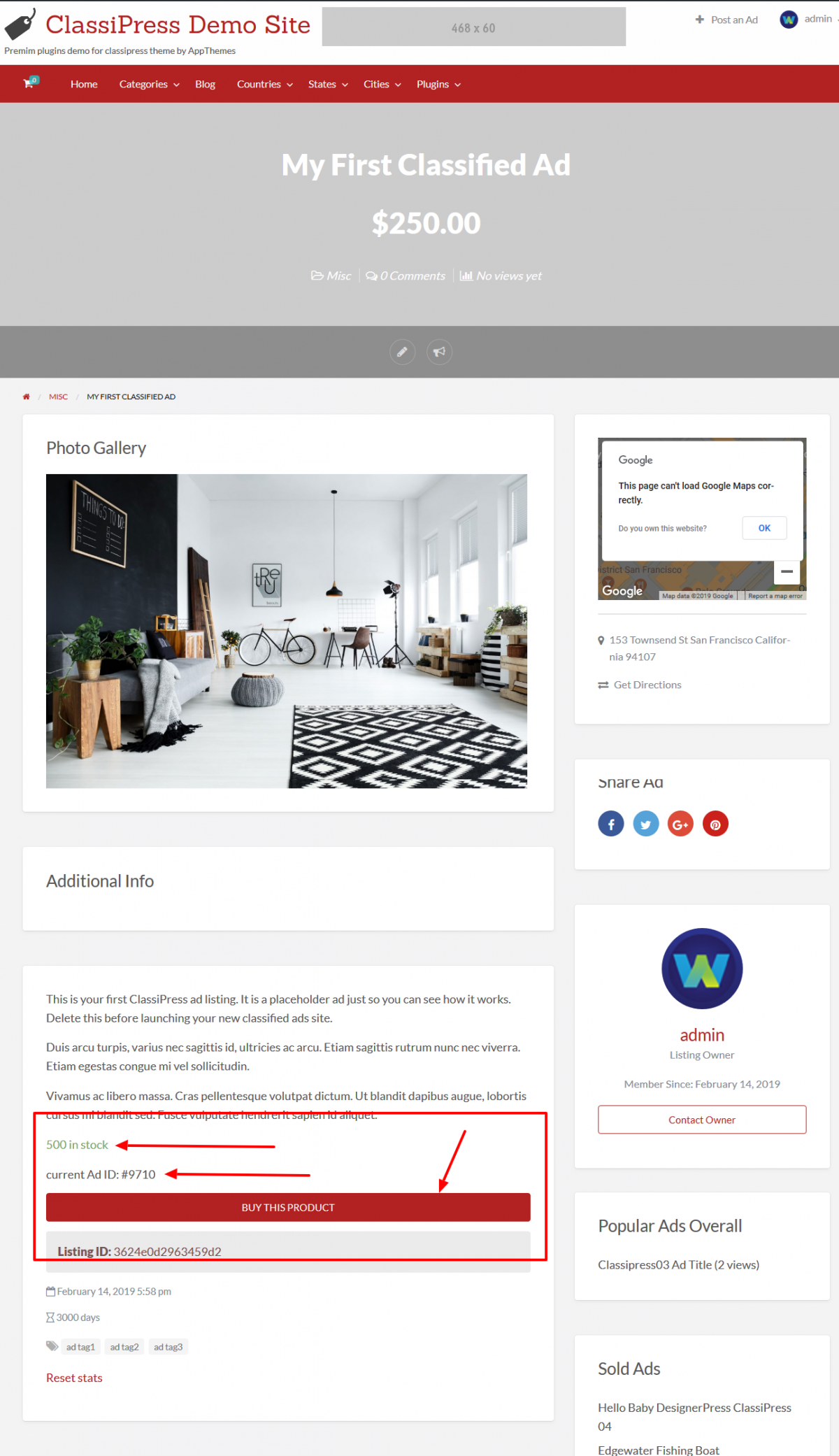
Buy Ads on Ads Detail Page – qty selection & add to cart button
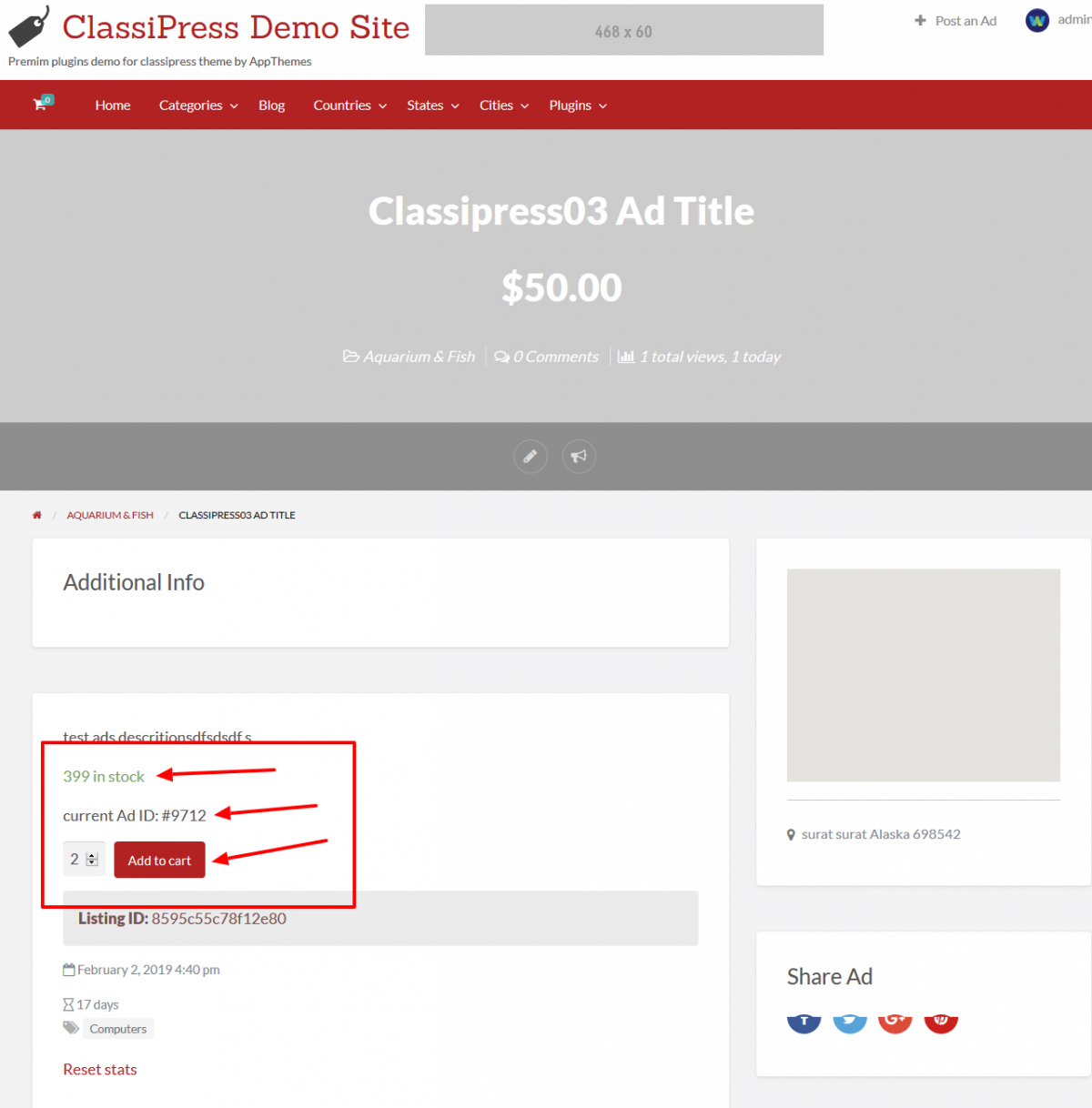
STEP 04: Manage/Check seller reports
User’s report from wp-admin ::
— Go to wp-admin >> Users (left menu) >> Users list >> check — “Sell Report”
— It will display reports if user have at least one one ad to sell.
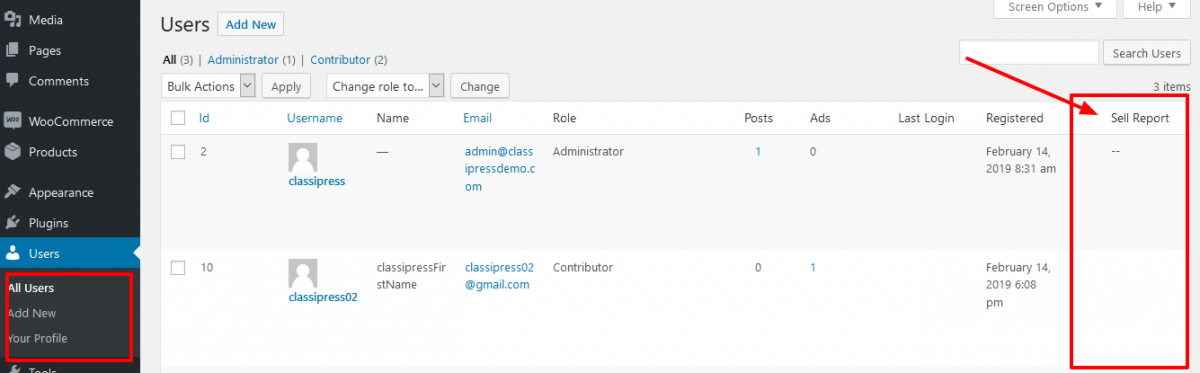
User’s report from Edit Profile (front-end) ::
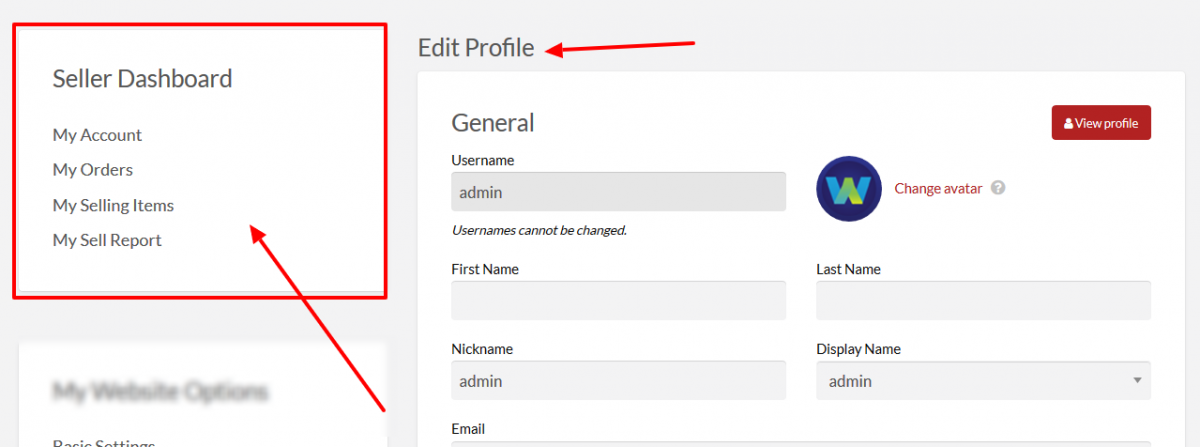
STEP 05: Manage Seller Report Page wp-admin
— Go to wp-admin >> Pages (left menu) >> Add/edit page >> add below shortcode :: [ WooClassifySellerReports ]
— Use created page as ” Seller’s Report Page ” from plugin settings >> go to wp-admin >> Ads (left menu) >> WooClassify >> Seller’s Report Page — settings
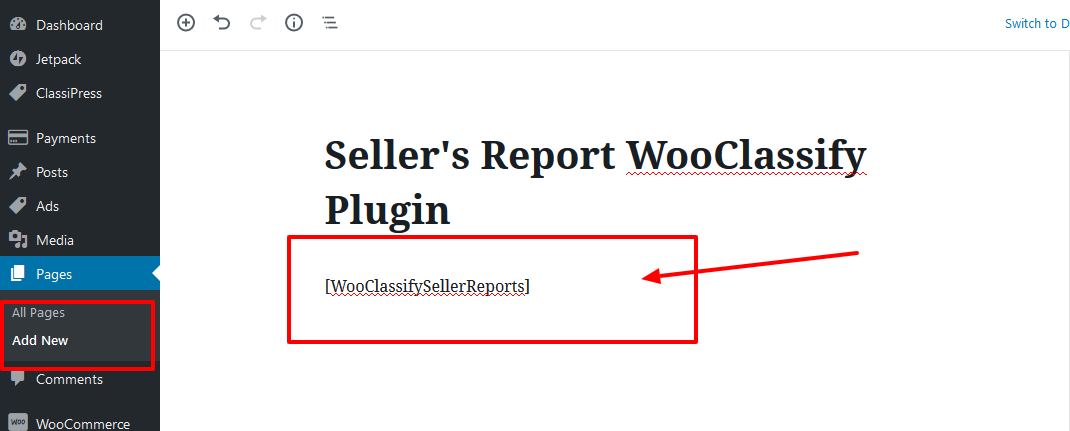
STEP 06: Sellers View on front-end (from edit profile page)
Seller’s Products list for SELL
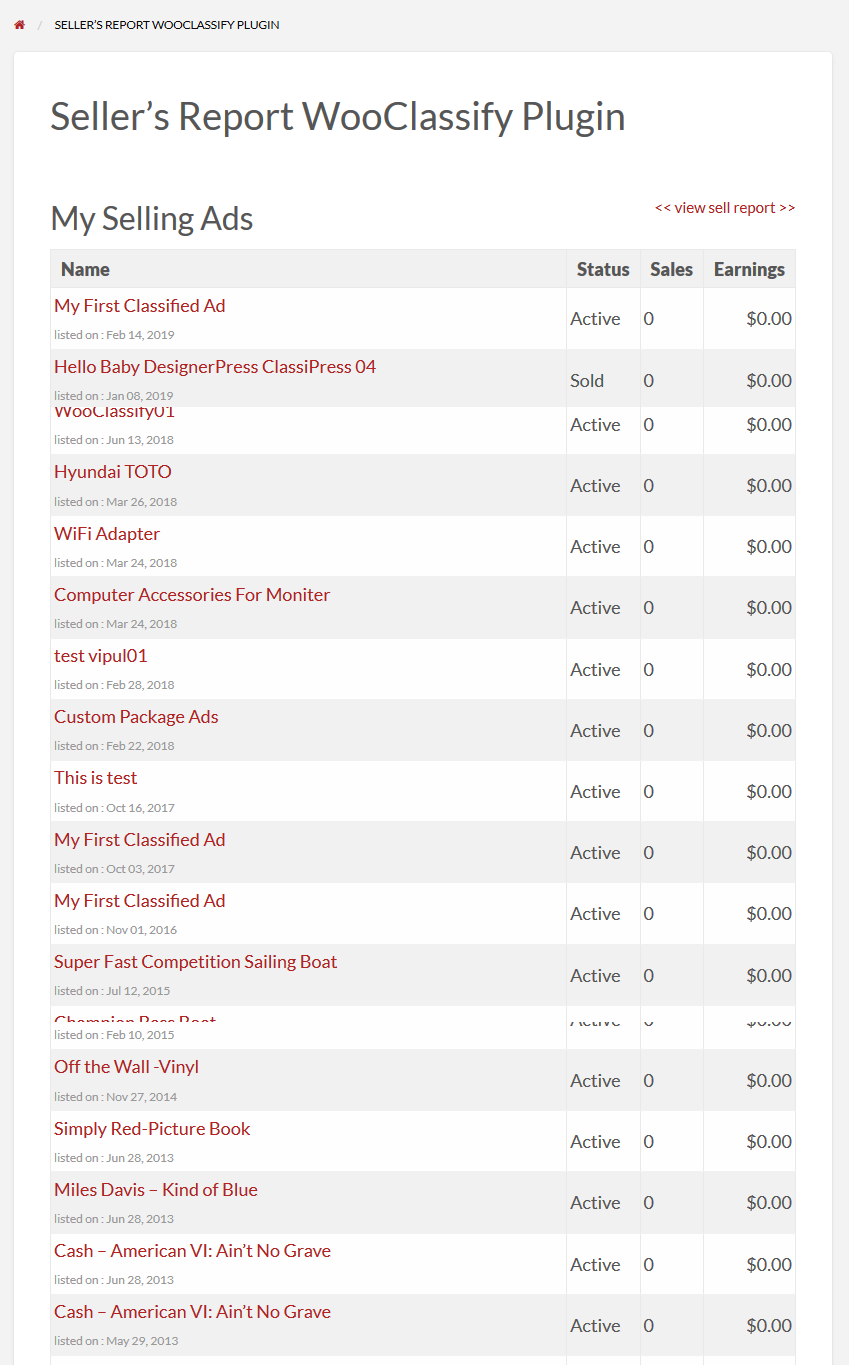
Seller SOLD product report
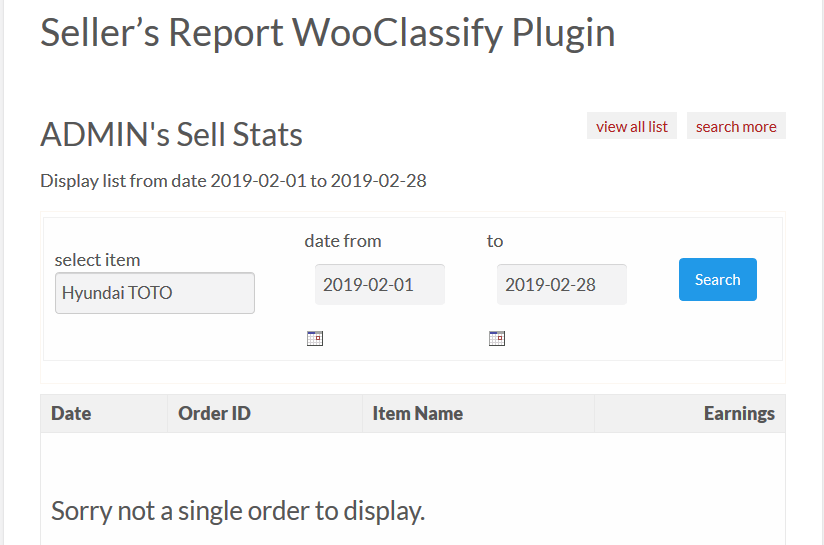
Product Cart, Checkout, Payment & Thank you page (order confirmation) will be same as wooCommerce plugin
STEP 07 : Manage Ads to sell as product manually
— Go to wp-admin >> Ads (left menu) >> WooClassify Ad to Products Map
— Click the link and you can see the list of all ads with ID, title (with edit ad link from wp-admin), Price.
— It will display Is sell product either Yes or No
— If ad as sell product you can see product ID as last column.
— User can search specific ad by title and manage settings….
— Pagination also included for more than 20 ads……