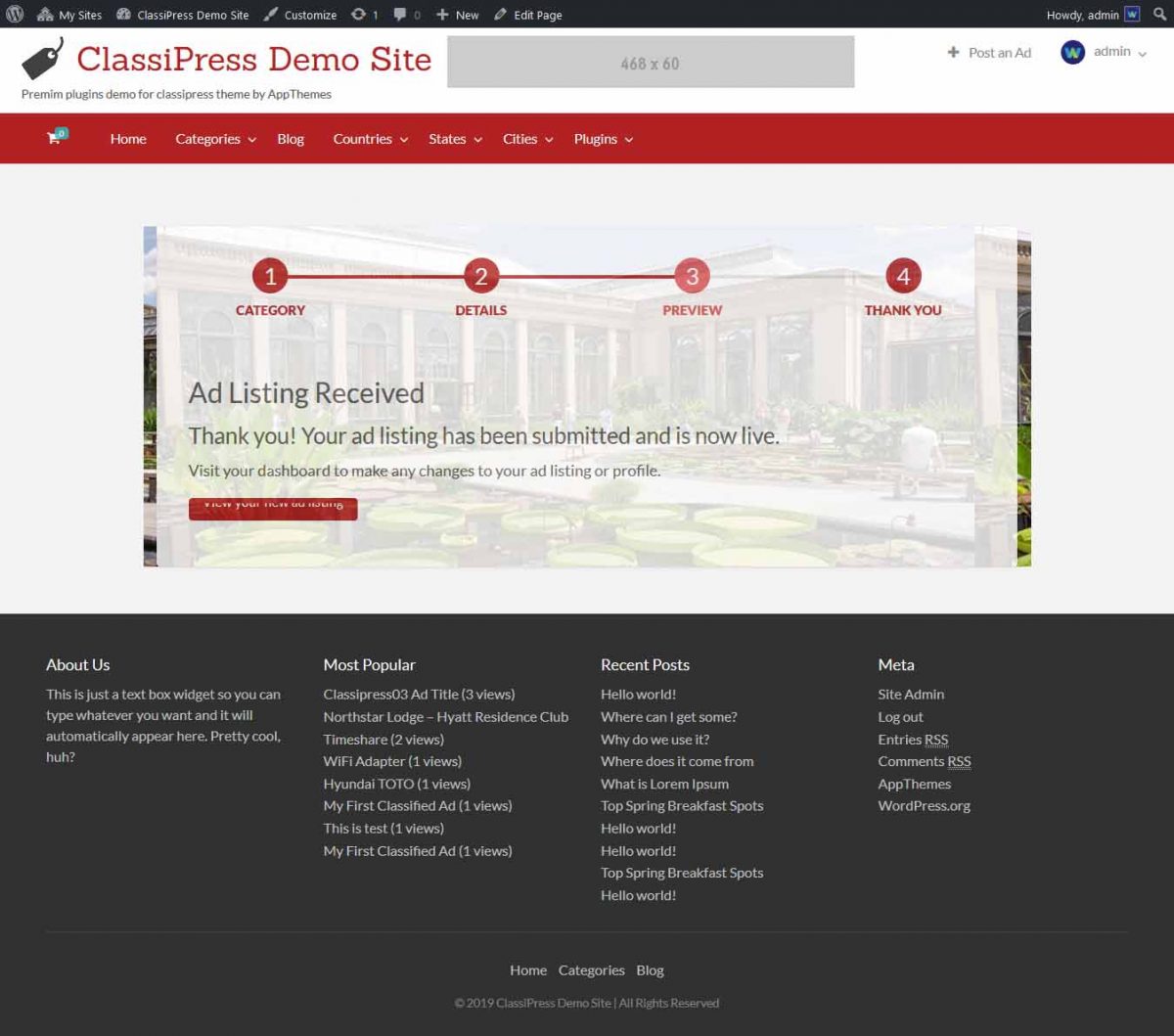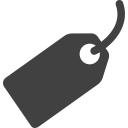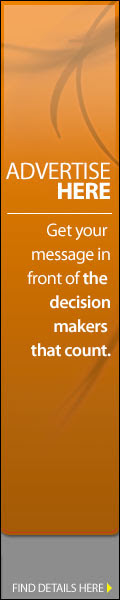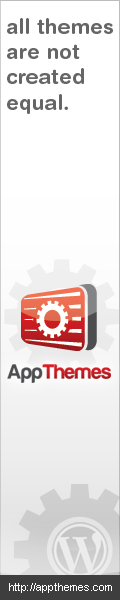STEP 01: Plugin Settings
— Go to wp-admin >> Ads (left menu) >> Post An Ad WOW >> See Plugin settings
— Mainly set background default settings and form settings
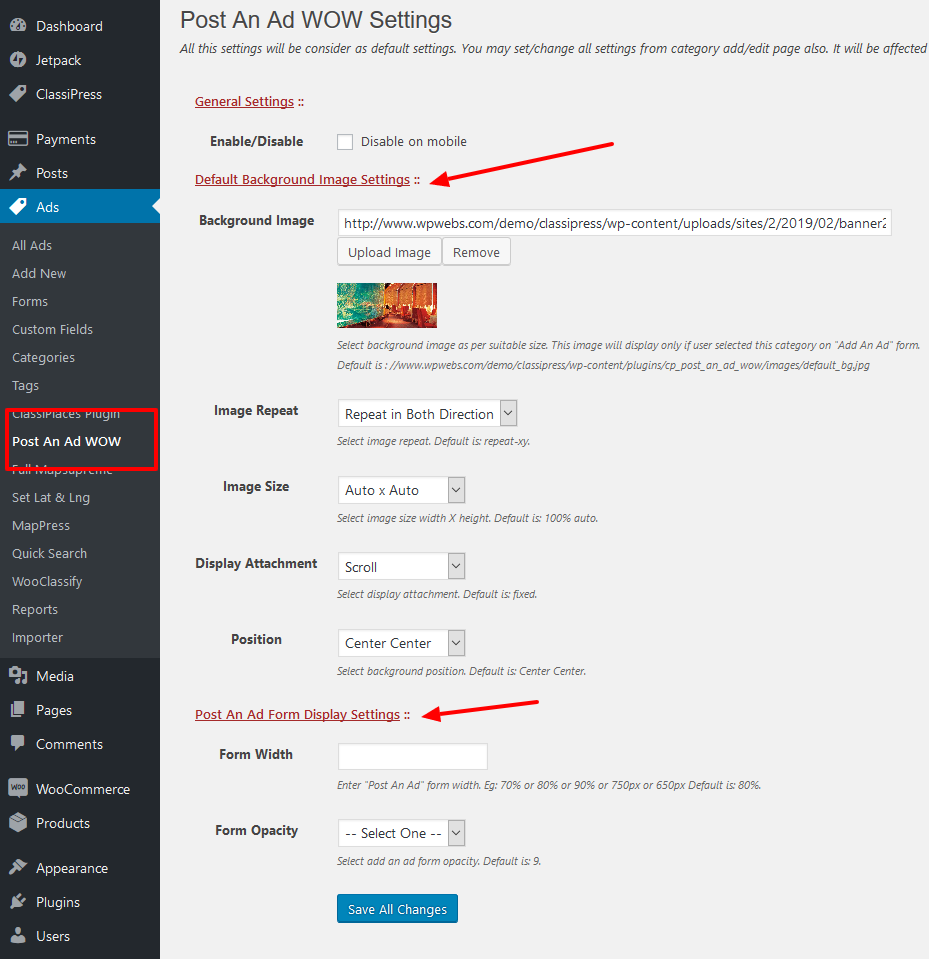
STEP 02: Category Settings
— Go to wp-admin >> Ads (left menu) >> Categories >> Add/Edit category >> Post An Ad WOW Plugin Settings
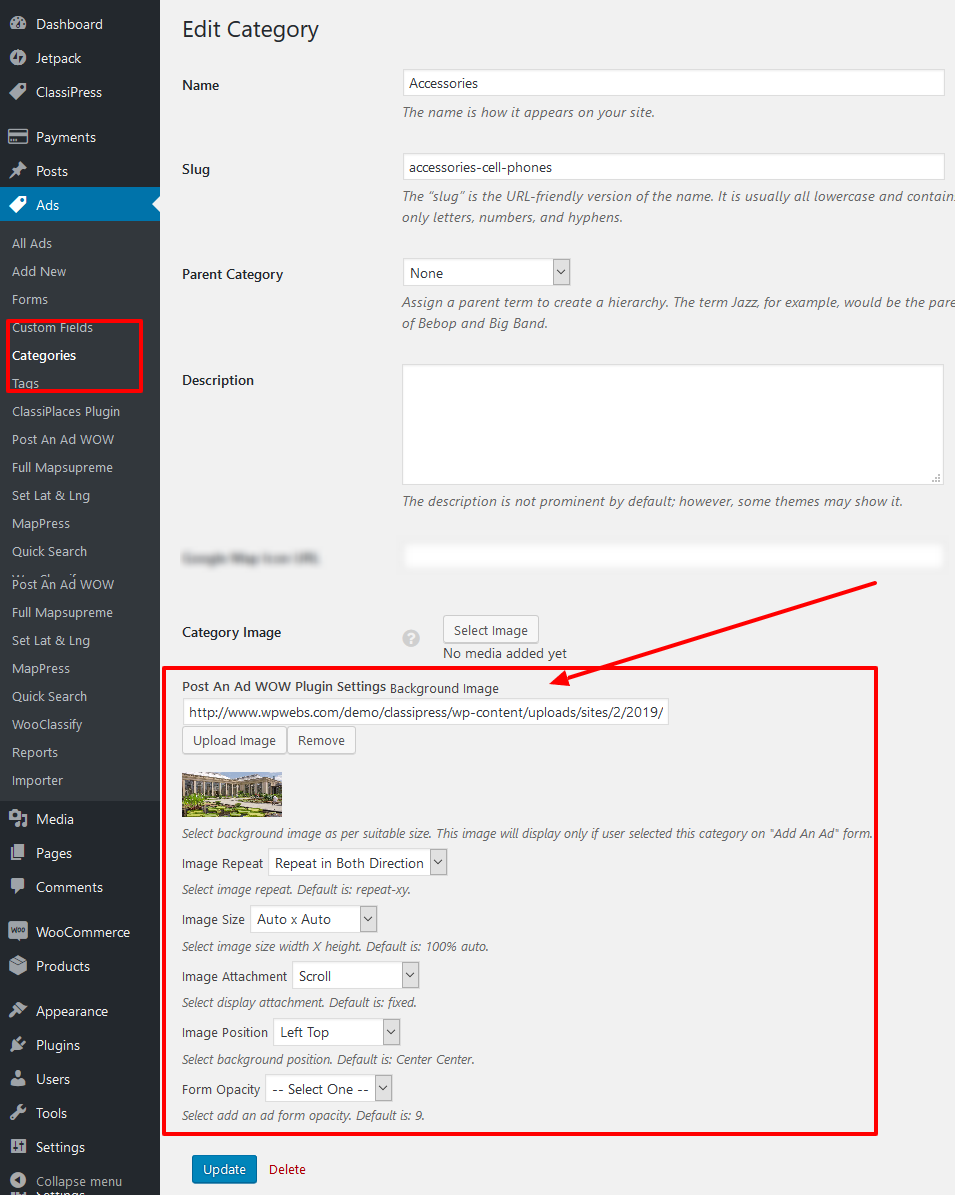
STEP 03: Post an Ad — on front-end site
Step 01 — Select Category
Click “Post an Ad” link and try to add new Ad and on STEP=01 you can see screen as per below , and background image and settings as per plugin settings page that you have set from wp-admin >> Ads (left menu) >> Post An Ad WOW >> Post an Ad WOW settings.
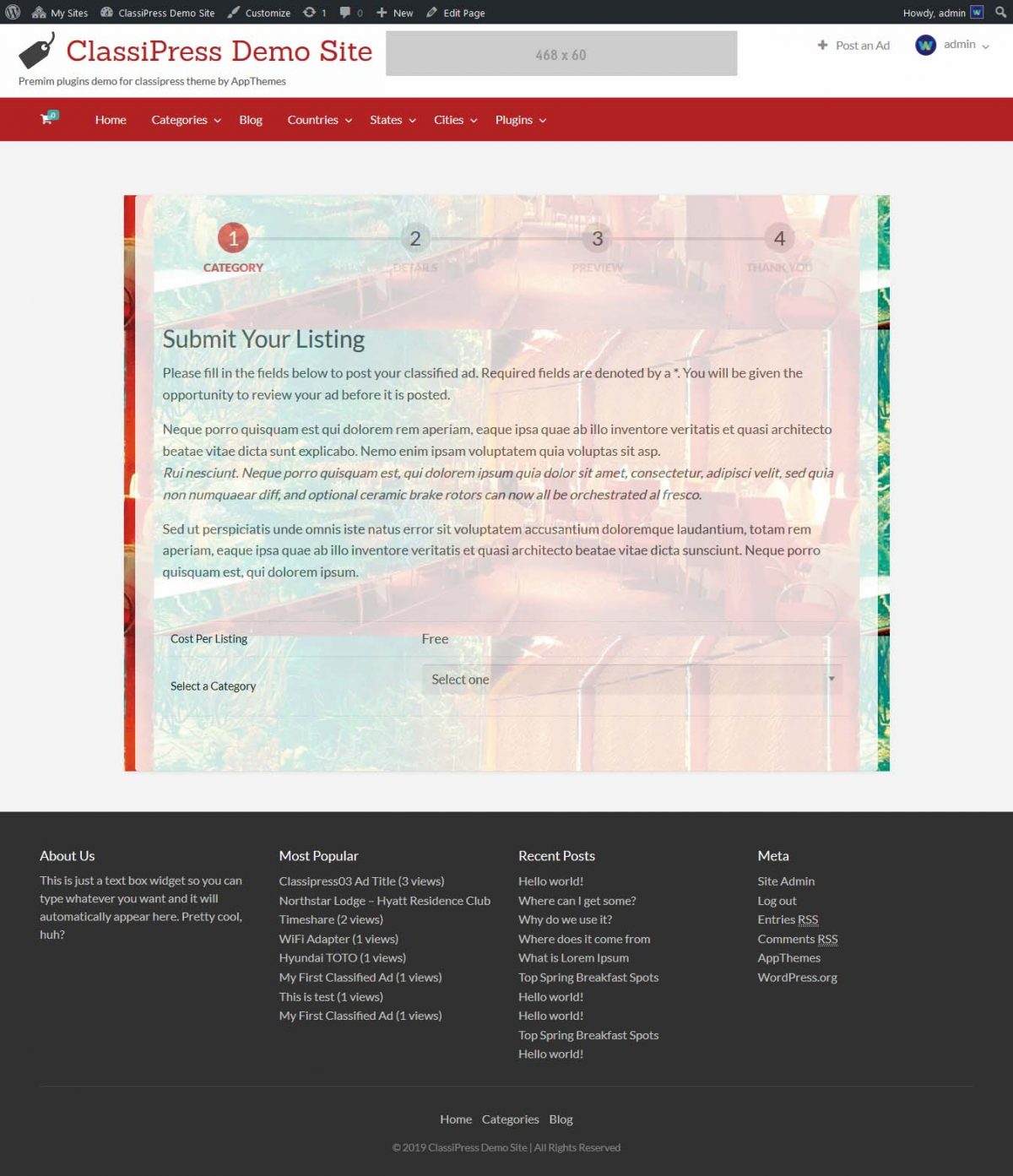
Step 02 — Ad Detail form
Click “Post an Ad” link and try to add new Ad and on STEP=02 (after category selected) you can see screen as per below , and background image and settings as per plugin settings page that you have set from wp-admin >> Ads (left menu) >> Categories >> Add/Edit Category >> Post an Ad WOW settings.
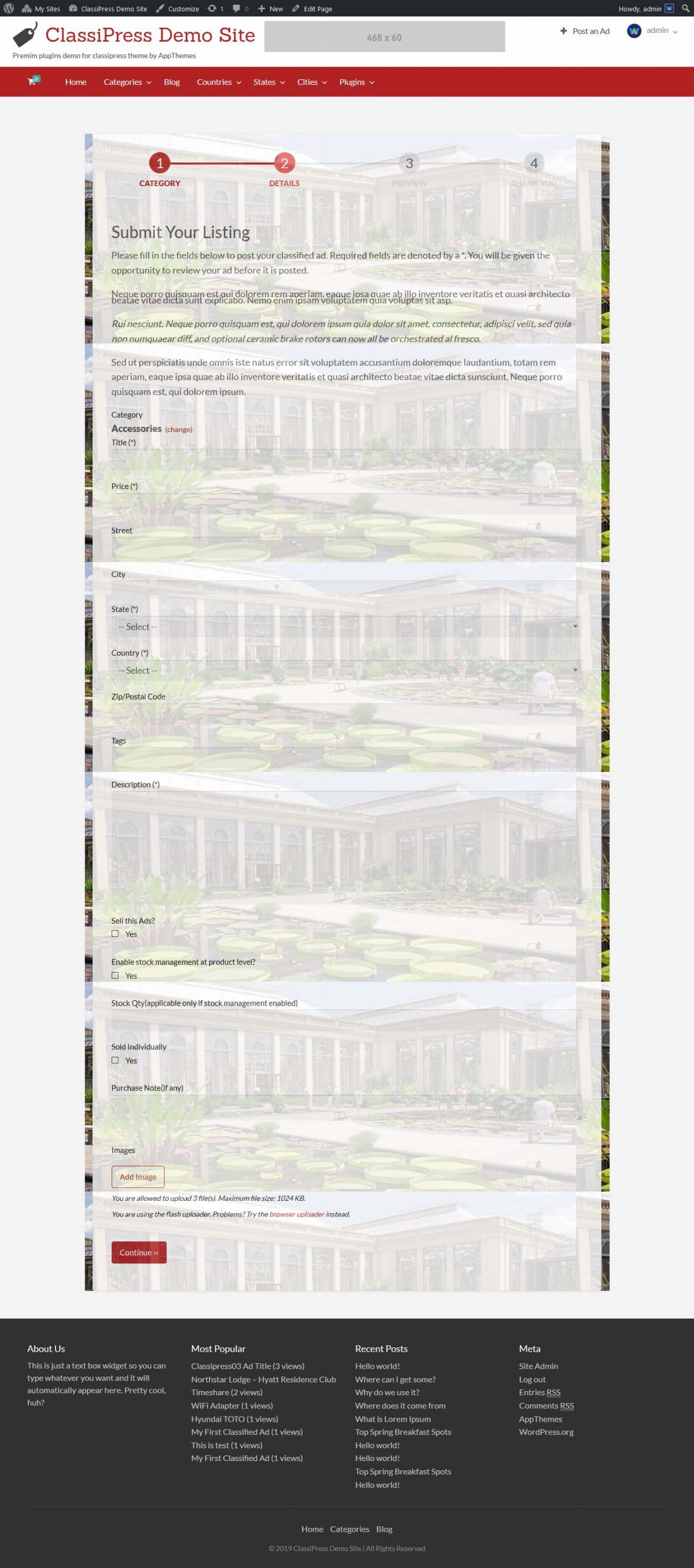
Step 03 — Ad Preview Page
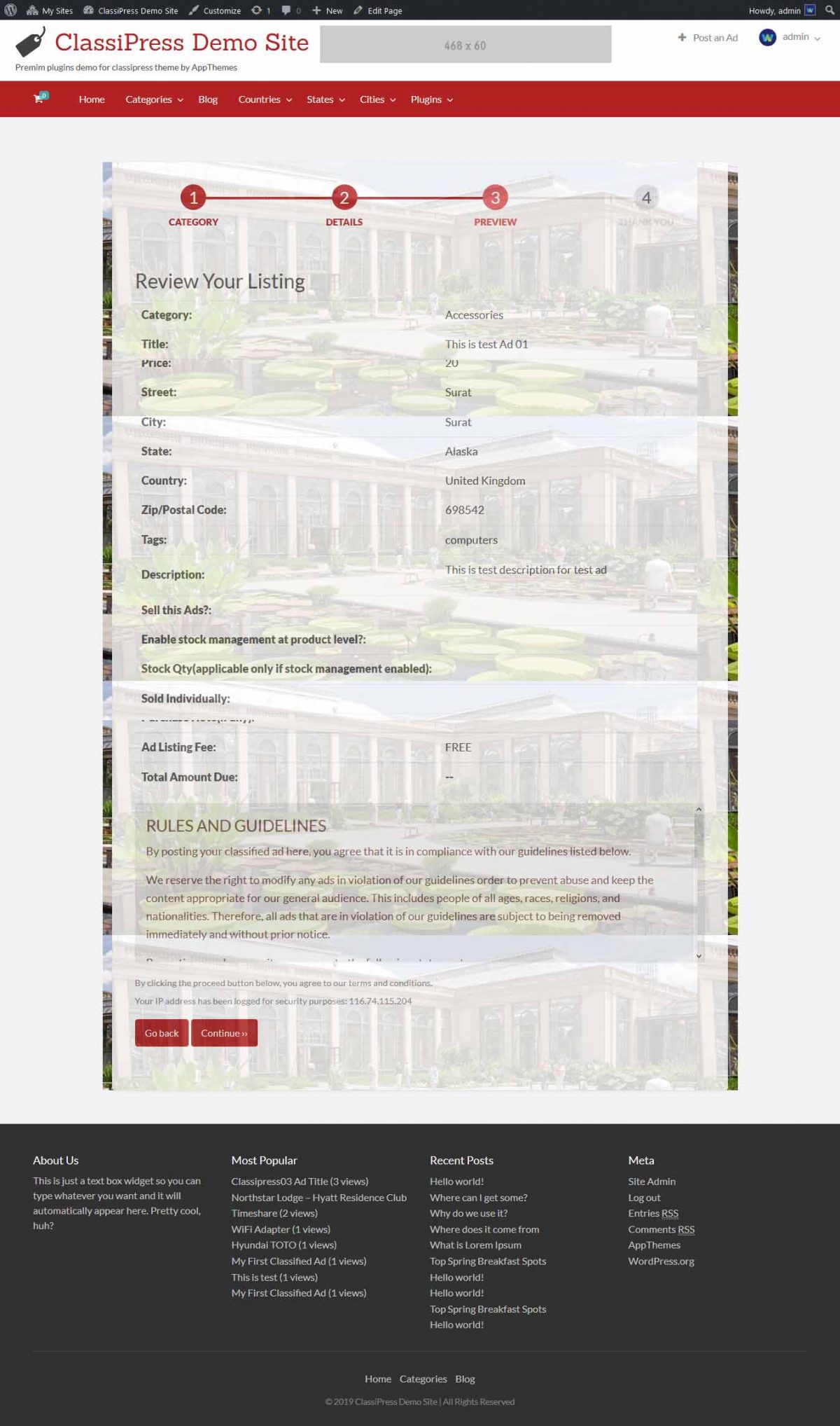
Step 04 — Thank you & Ad added confirmation Page