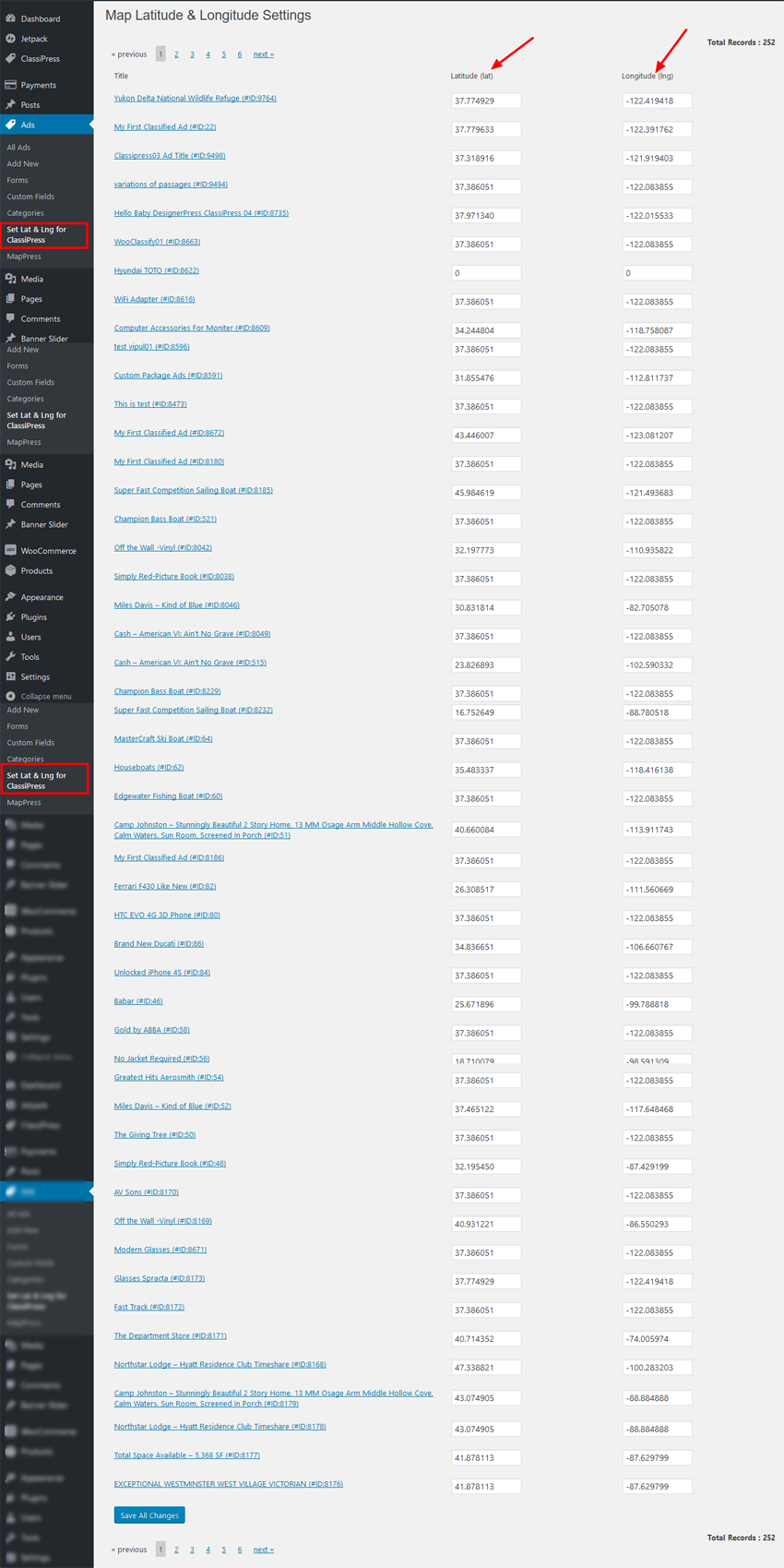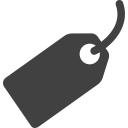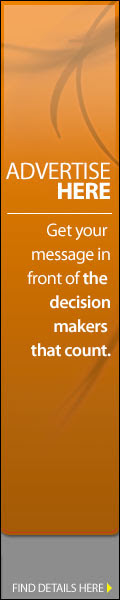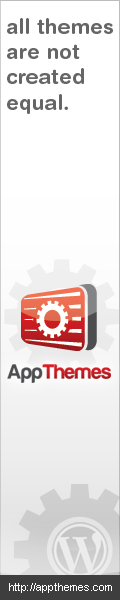STEP 01: Plugin Settings
— Go to wp-admin >> Ads (left menu) >> MapPress >> Plugin Settings
— Display map for different pages like home page, category pages, tags pages, search pages…..
— Remove Google Map API for multiple API load problem
— Google Map API settings
— Google map type
— Map width & height
— Map center Latitude & Longitude & zoom settings
— Map display type settings
— Display pins for selected category by select the category from the list.
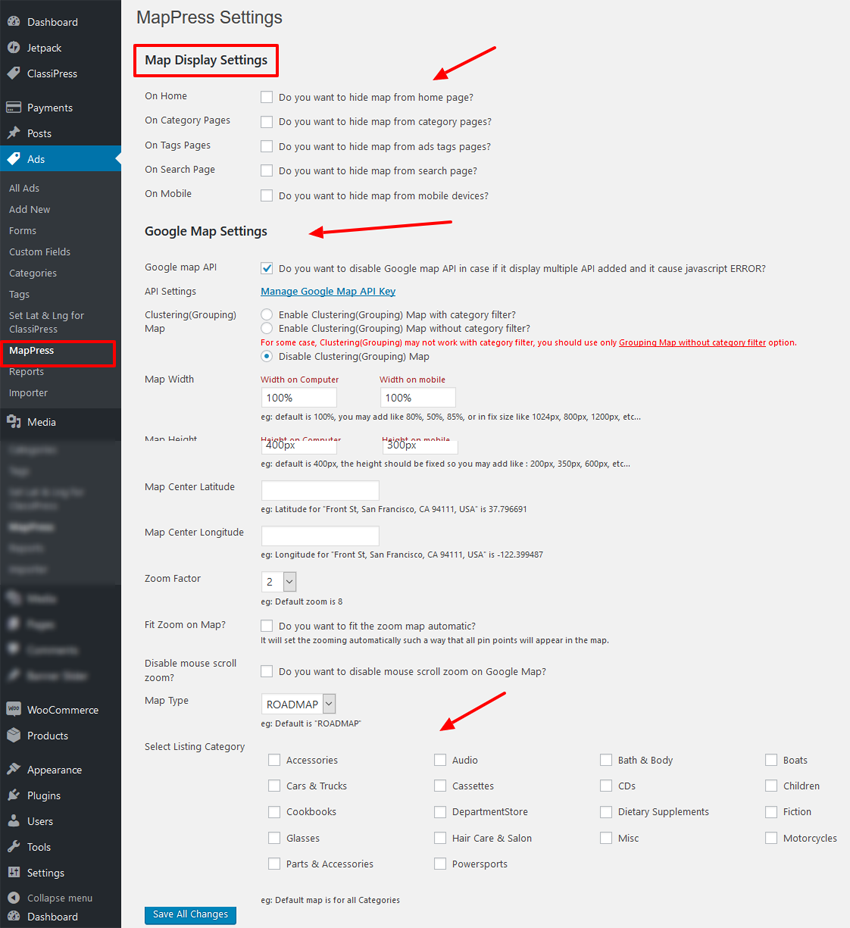
STEP 02: Pin point image from Category add/edit
— Go to wp-admin >> Ads (left menu) >> Categories >> Add/Edit category
— See Google Map Icon URL settings to insert pin point image url.
— Upload pin point from wp-admin >> Media >> Add New Media.
— Get URL of uploaded image and add from category add/edit >> google map Icon URL settings.
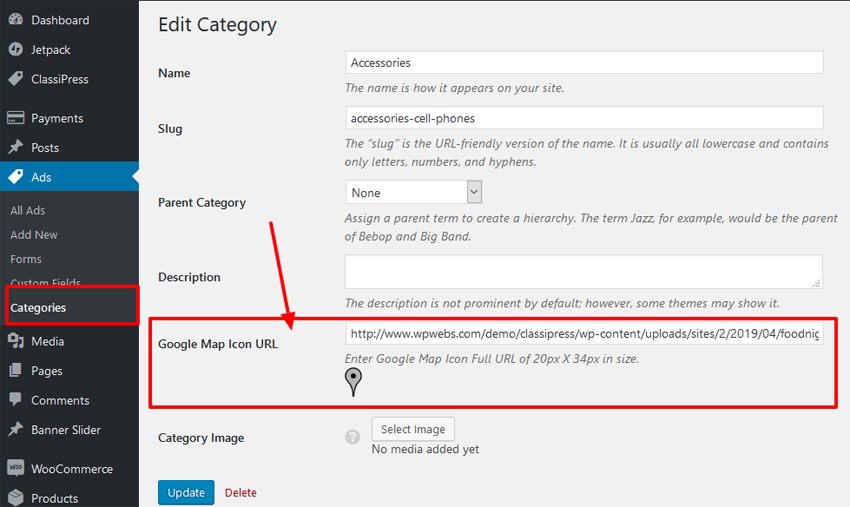
STEP 03 : Correct Ads Latitude & Longitude for Google Map
<< click to download plugin >>
Install Plugin
— Get download plugin :: Manage Google Map Latitude & Longitude Manually for Appthemes
— Go to wp-admin >> Plugins >> See the list with plugin “Manage Google Map Latitude & Longitude Manually for Appthemes” >> Activate this plugin
— The plugin folder has Google map Latitude & Longitude correction related plugin.
— Go to wp-admin >> Plugins >> See the list with plugin “Set Google Map Latitude & Longitude Manually” >> Activate this plugin
— New settings link will be added from wp-admin >> Ads (left menu) >> Set Lat & Lng for ClassiPress
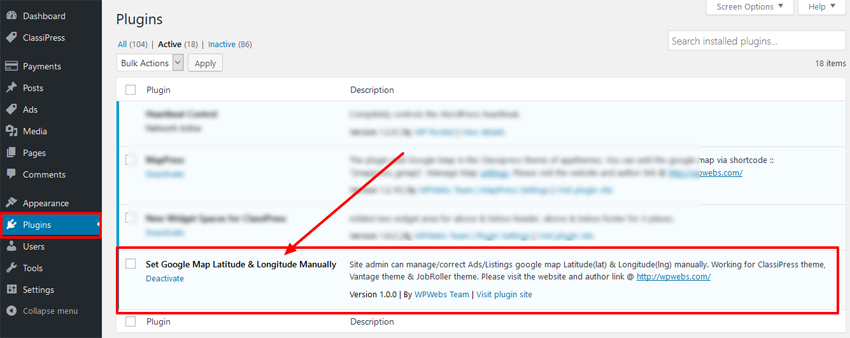
Map Latitude & Longitude Settings
— Go to wp-admin >> Ads (left menu) >> Set Lat & Lng for ClassiPress >> Get the list of all ads with related values.
— You can correct as per your location added because sometime because any how you cannot see the ad on proper location as per you have added the address, so this will help you to correct your display of location. No matter how the address is correct or not.