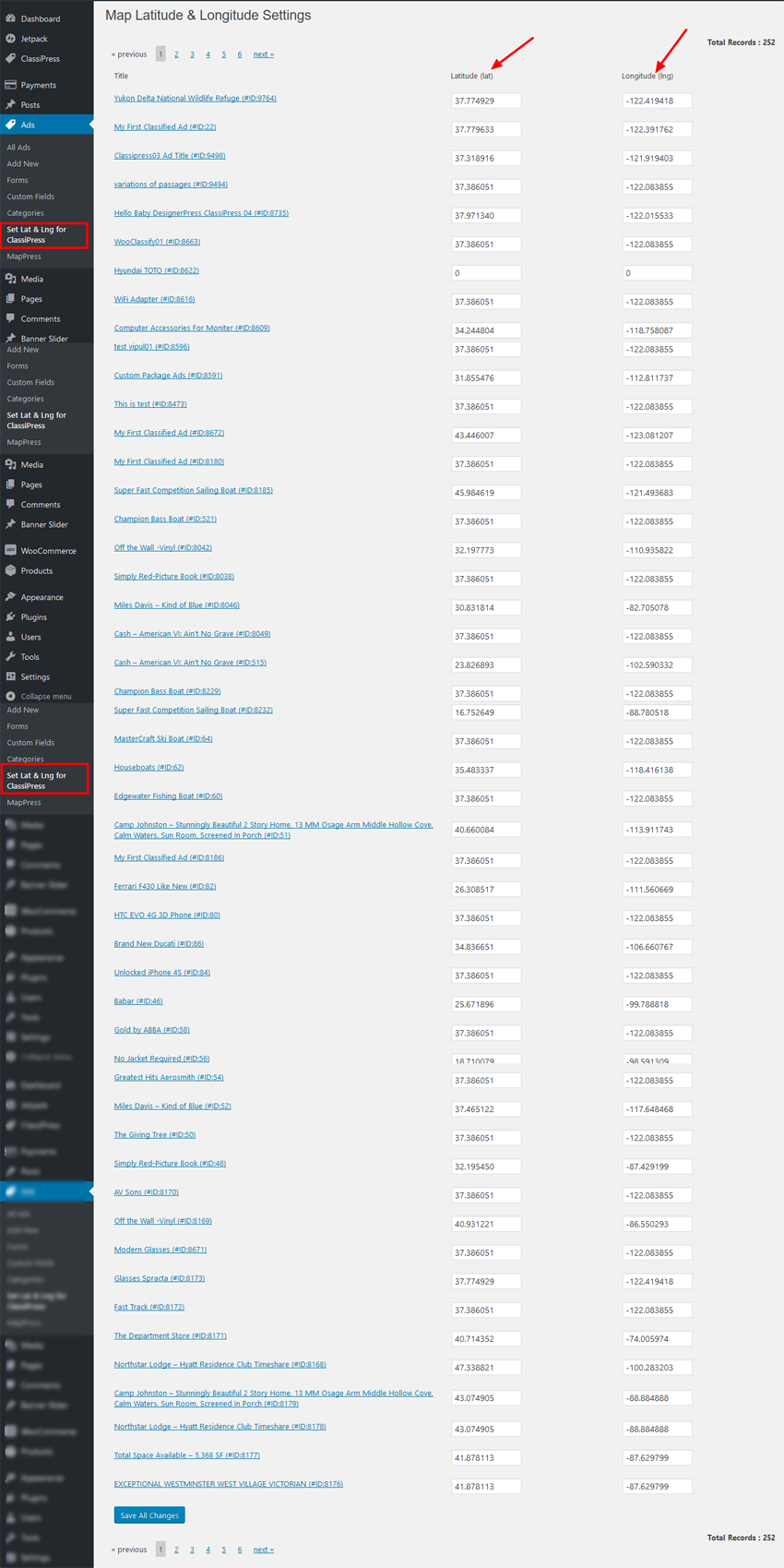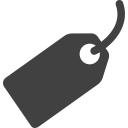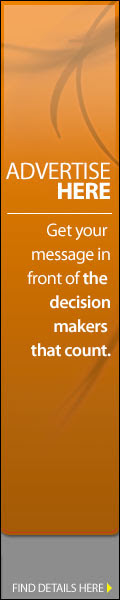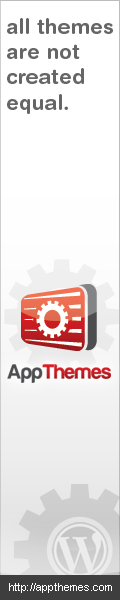STEP 01: Manage Plugin Settings
— Go to wp-admin > Ads (left menu) > Full Mapsupreme > Settings…
— You can see additional “Full Mapsupreme” menu link under “Ads” box at left menus from where you can manage settings
If it is first time installation you should save settings.
Cache Data ::
— Set “Cache Data refresh Time” and save.
— Data will stored and file generated automatically as soon as saved settings.
— Please check cached file settings as per path mention on settings page descriptions.
— After every time it will refresh cached data automatically, you don’t need to save settings every time.
None Cache Data ::
— From plugin settings if you have selected “Disable Cache” then it will work as none cached data dispaly.
— WordPress Cron job settings will be reset and there is no more cached data stored or processed.
— It may take load time as per number of recoreds from your site and cause delay in your site load time.
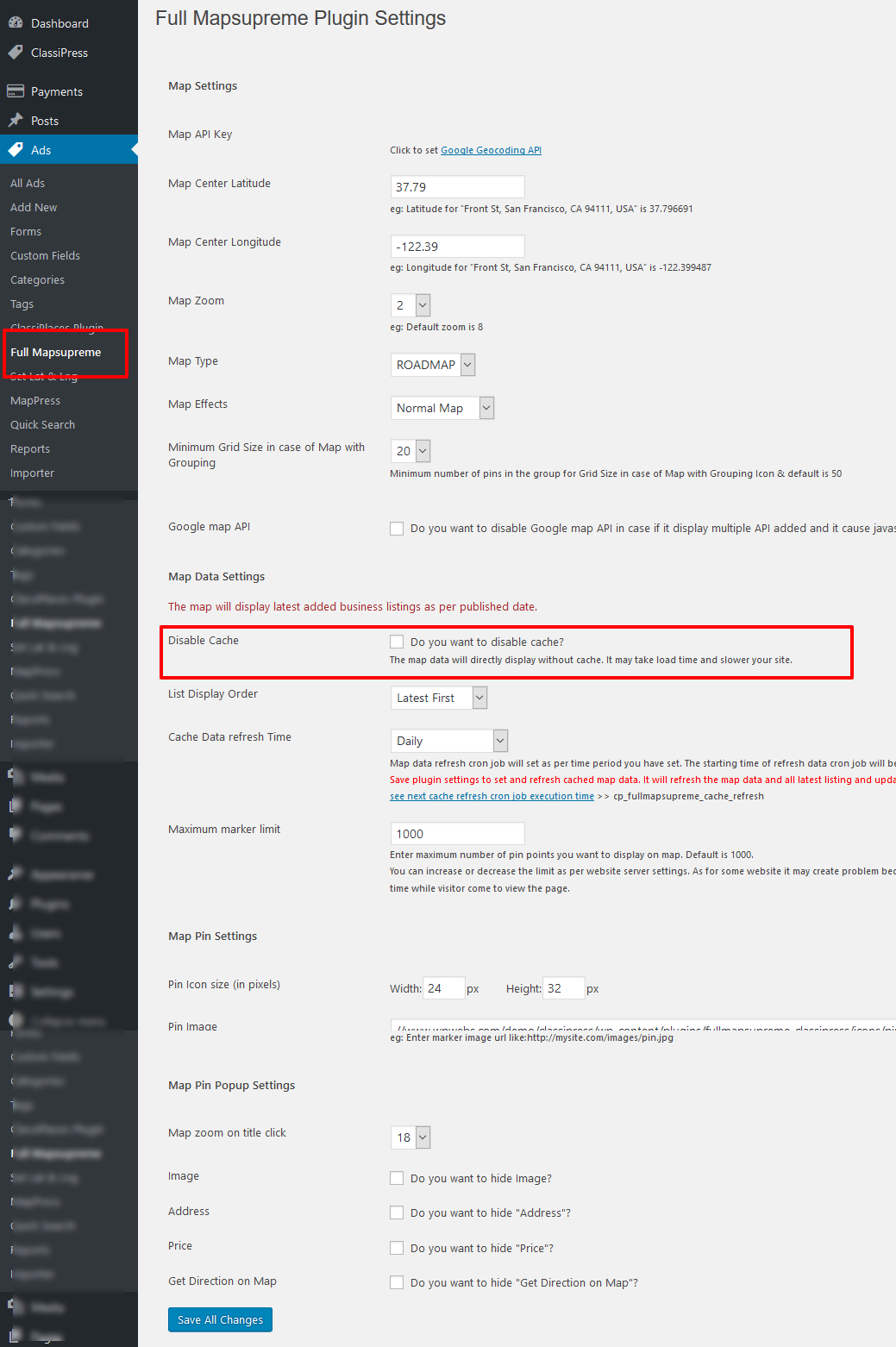
STEP 02: Create New page for Map
To display map you should go to wp-admin > pages > Add/Edit page >>
— User shortcode : [ fullmapsupreme ]
— See “Page Attributes” >> “Template” >> select “Layout: Full Width” — to display map in full screen.
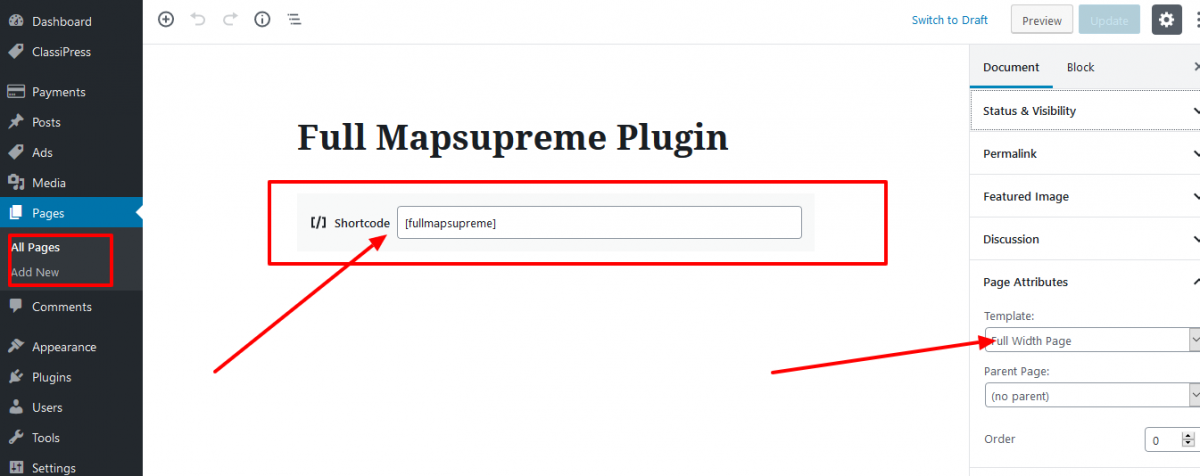
STEP 03: Widget Settings
— Widget title :: WPW Full Mapsupreme
– drag & drop in “Home Content Area” widget area to dispaly on home page in case if you are using Home Control for ClassiPress Plugin.
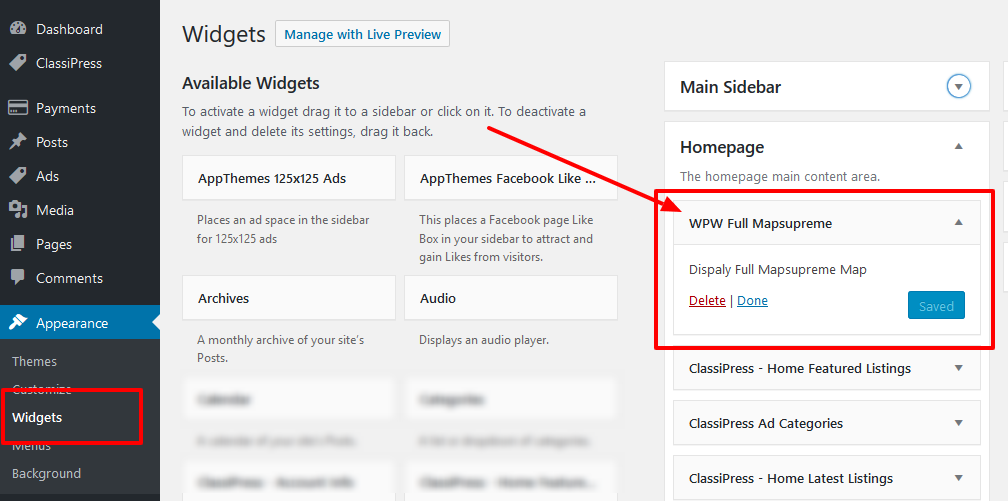
STEP 04 : Correct Ads Latitude & Longitude for Google Map
<< click to download plugin >>
Install Plugin
— Get download plugin :: Manage Google Map Latitude & Longitude Manually for Appthemes
— Go to wp-admin >> Plugins >> See the list with plugin “Manage Google Map Latitude & Longitude Manually for Appthemes” >> Activate this plugin
— New settings link will be added from wp-admin >> Ads (left menu) >> Set Lat & Lng for ClassiPress

Map Latitude & Longitude Settings
— Go to wp-admin >> Ads (left menu) >> Set Lat & Lng for ClassiPress >> Get the list of all ads with related values.
— You can correct as per your location added because sometime because any how you cannot see the ad on proper location as per you have added the address, so this will help you to correct your display of location. No matter how the address is correct or not.